
Whatsapp Integration for Jira Service Management
- Prakash Natarajan
- January 1, 2024
- 03 Mins read
- Whatsapp , Jira
With over 2 Biilion Monthly Active Users, WhatsApp is the most widely used direct messaging app ever, and more and more companies, both offline and online, are realizing the need to integrate this channel into their businesses. “Whatsapp Integration for Jira” helps in integrating your Jira service desk with WhatsApp.
By connecting the two, you can receive WhatsApp messages and reply in real-time directly from your Jira tickets.
Detailed Video Instructions
Step 1/4: Install “Whatsapp Integration for Jira”
Step 2/4: How to create Meta App
Step 3/4: How to get tokens for our App
Step 4/4: Demo of the integration
Detailed Text Instructions
Step 1. Set up WhatsApp Business Platform
To get started register as a Meta Developer and follow the steps below from this link. Please find the demo below to help you setup. If you have any doubts please don’t hesitate to reach to us through our support.
Step 2. Install “Whatsapp Integration for Jira”
- Go to atlassian app store and search for “Whatsapp Integration for Jira” and install the app in your project.
- Open your project, and click Project Settings -> Whatsapp integration.
These settings would help us, set up the integration between Jira and Whatsapp. Step 3-6 would help in filling the details of the app.
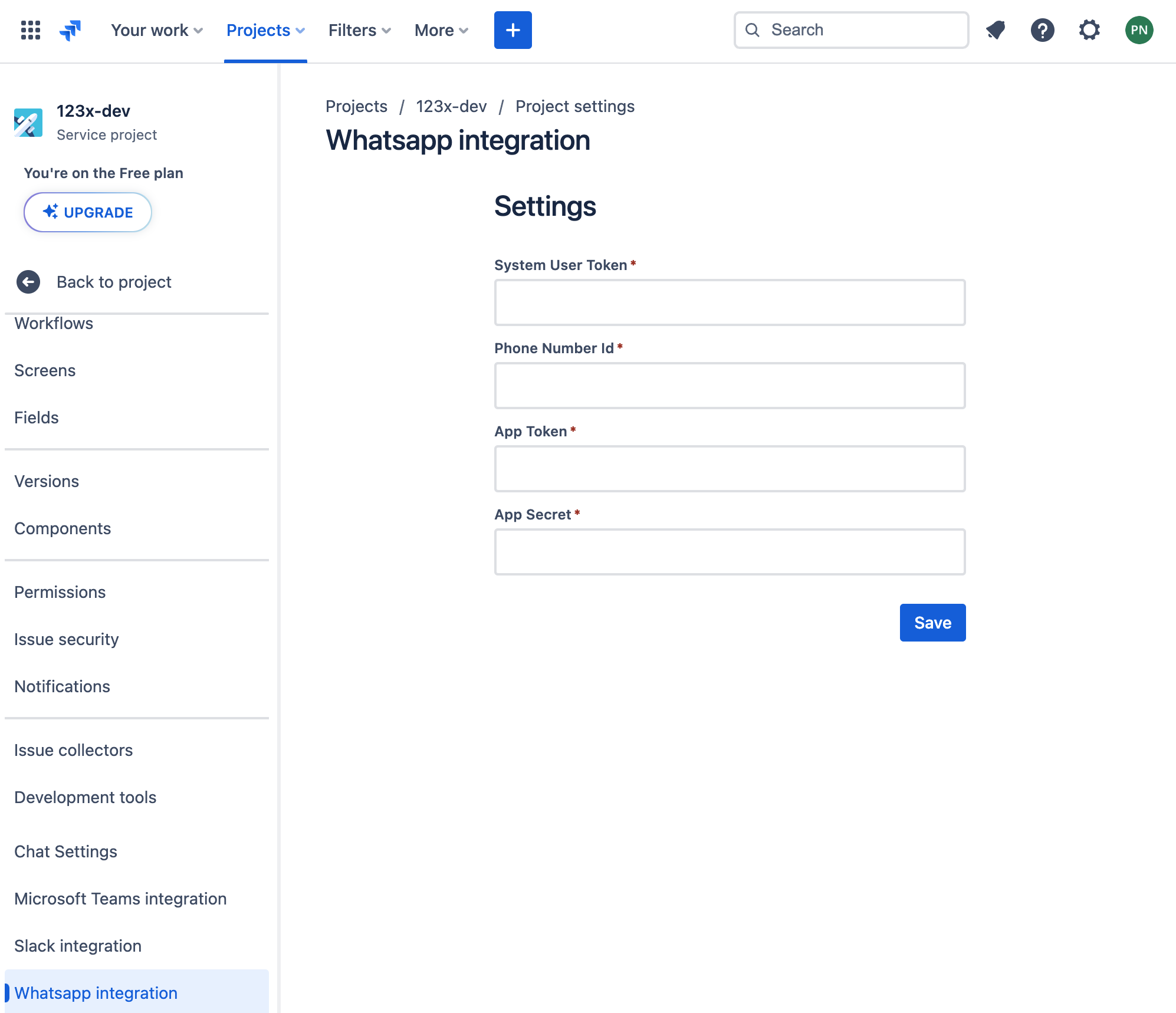
Step 3: get Meta System User Token:
The System User Access Token is used to authenticate while making requests to WhatsApp’s API (so that WhatsApp knows it’s a legitimate request and not a hacker request). We’ve summarized steps to create a System User Token below, check out the official guide for more details.
Paste the copied token in System User Token box as show below.
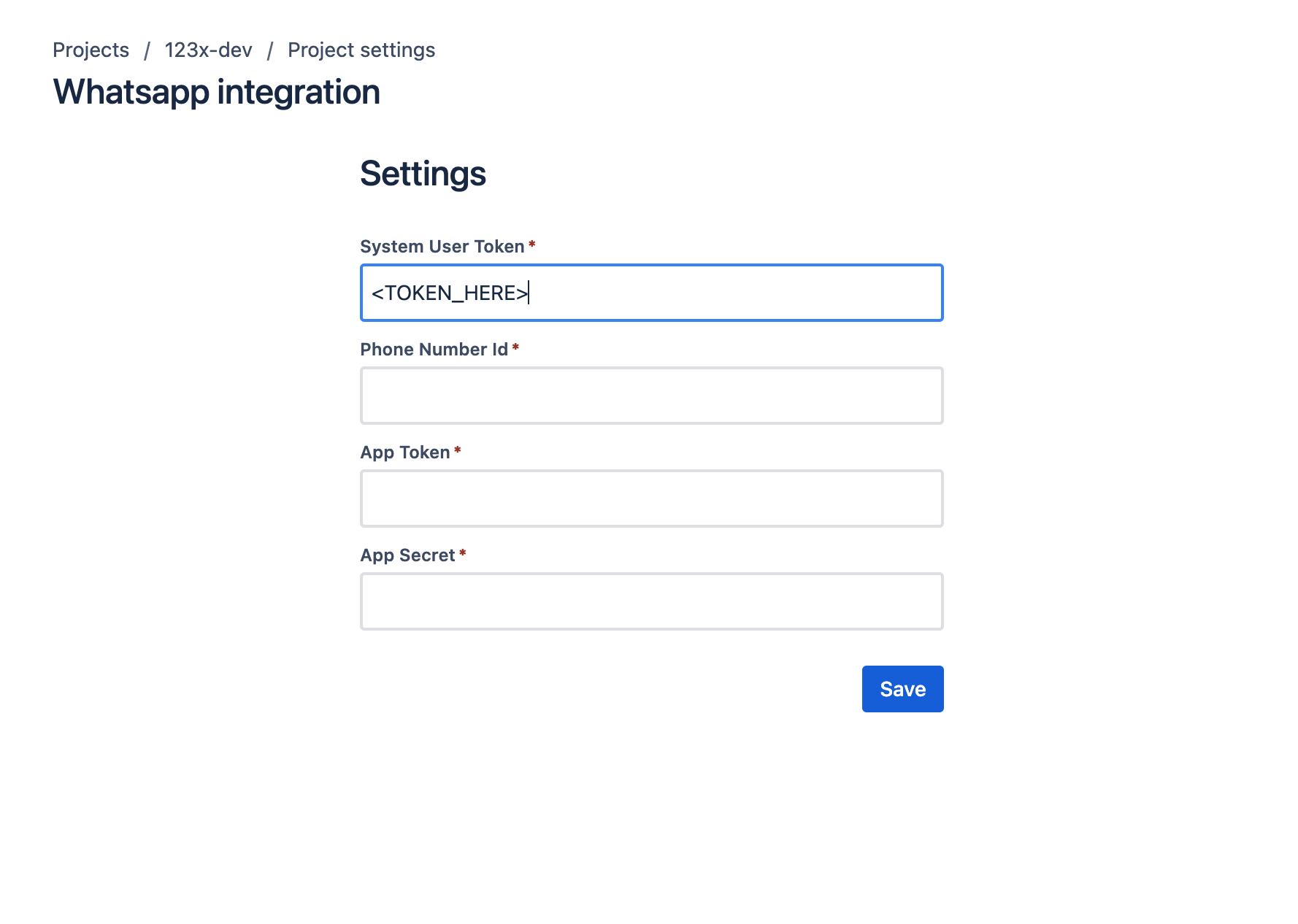
Step 4. get Phone Number id
- In your app, go to WhatsApp > Getting Started.
- Copy Phone Number ID under the test phone number (or real number from final step).
 Paste the copied text in
Paste the copied text in Phone Number Idbox as show below.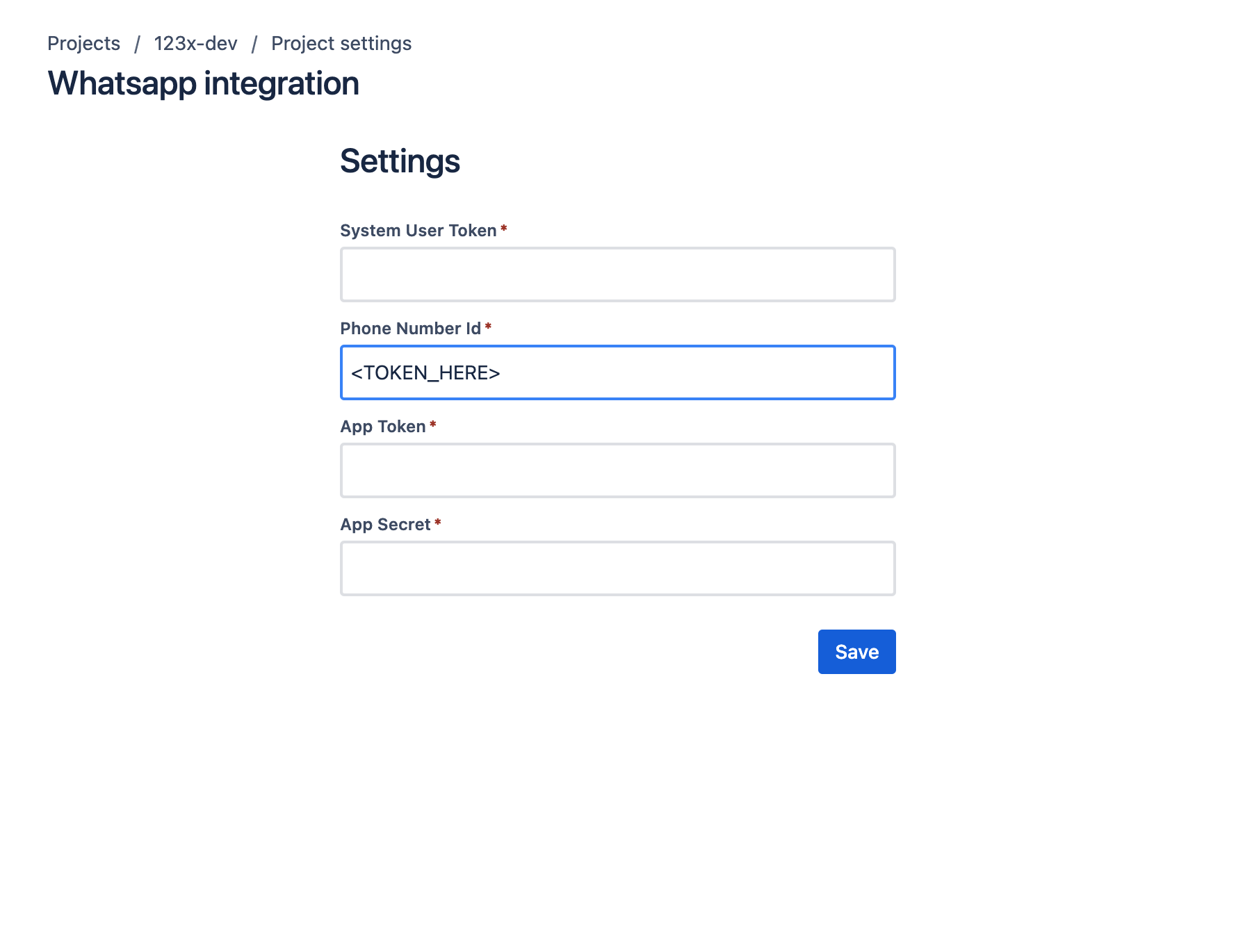
Step 5. get App token
Go to this link and follow the step as outlined in the below demo.
Paste the copied text in App Token box as show below.
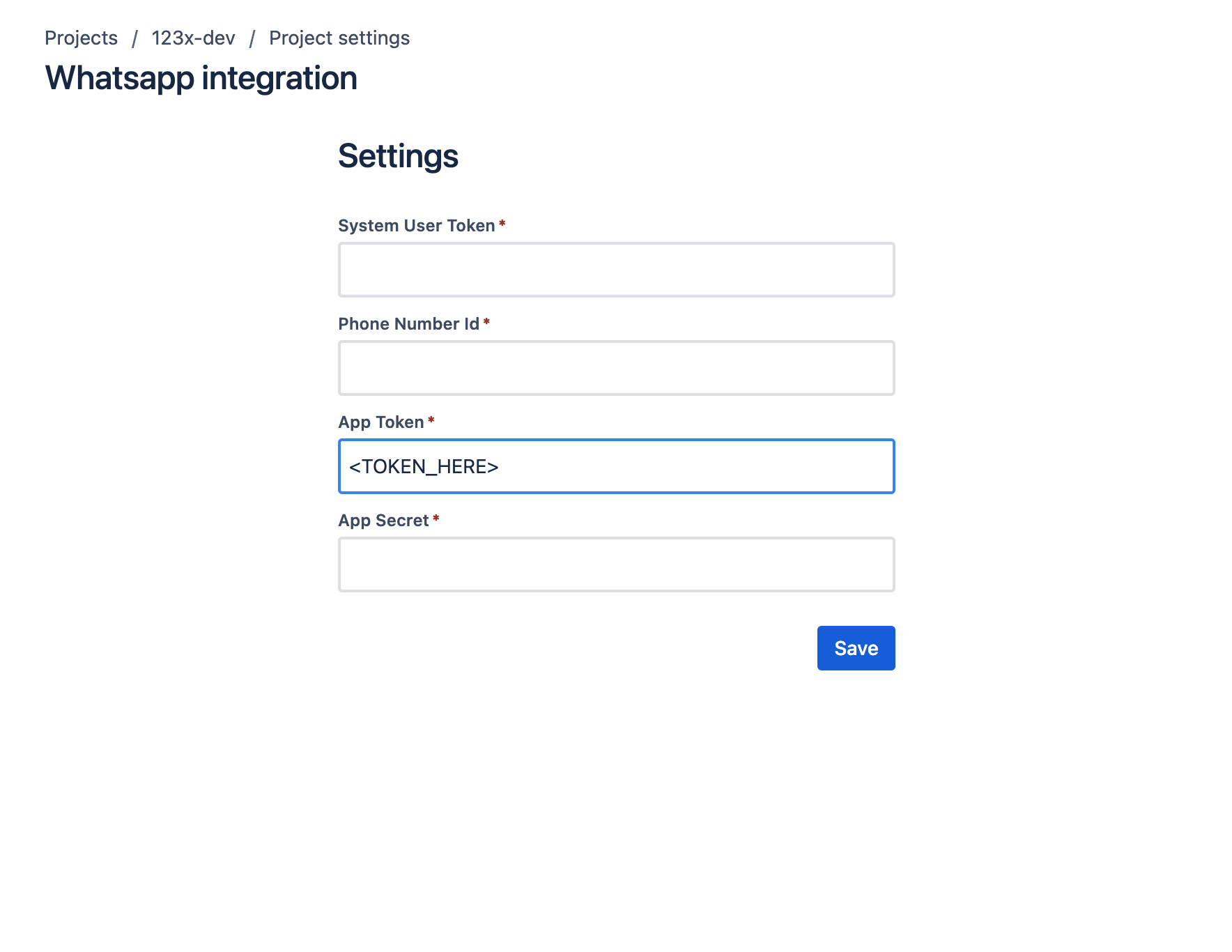
Step 6. get App Secret
In your app, go to App Settings > Basic.
Click the Show button next to App Secret and enter your password.
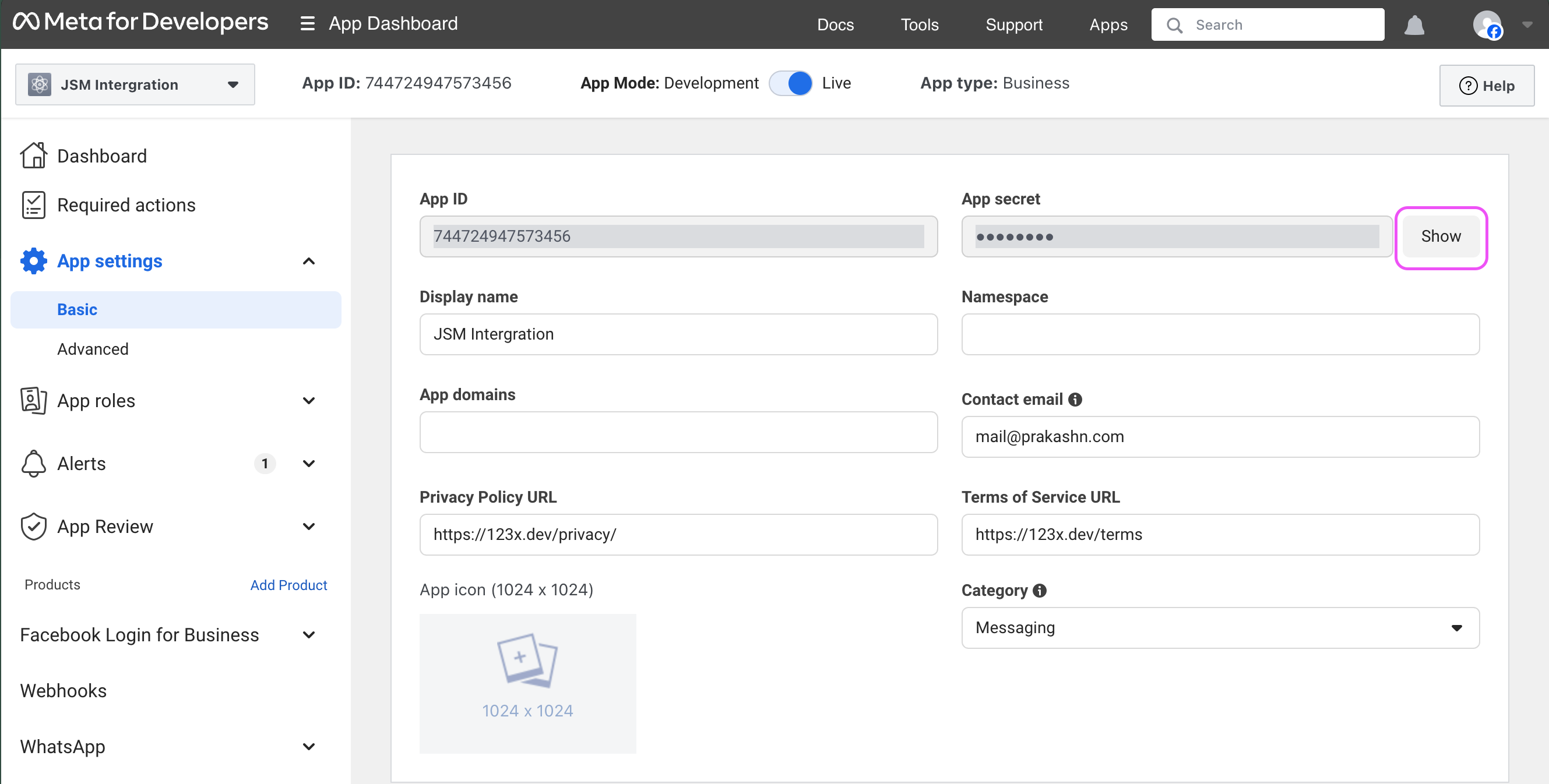 Paste the copied text in
Paste the copied text in App Secret box as show below.
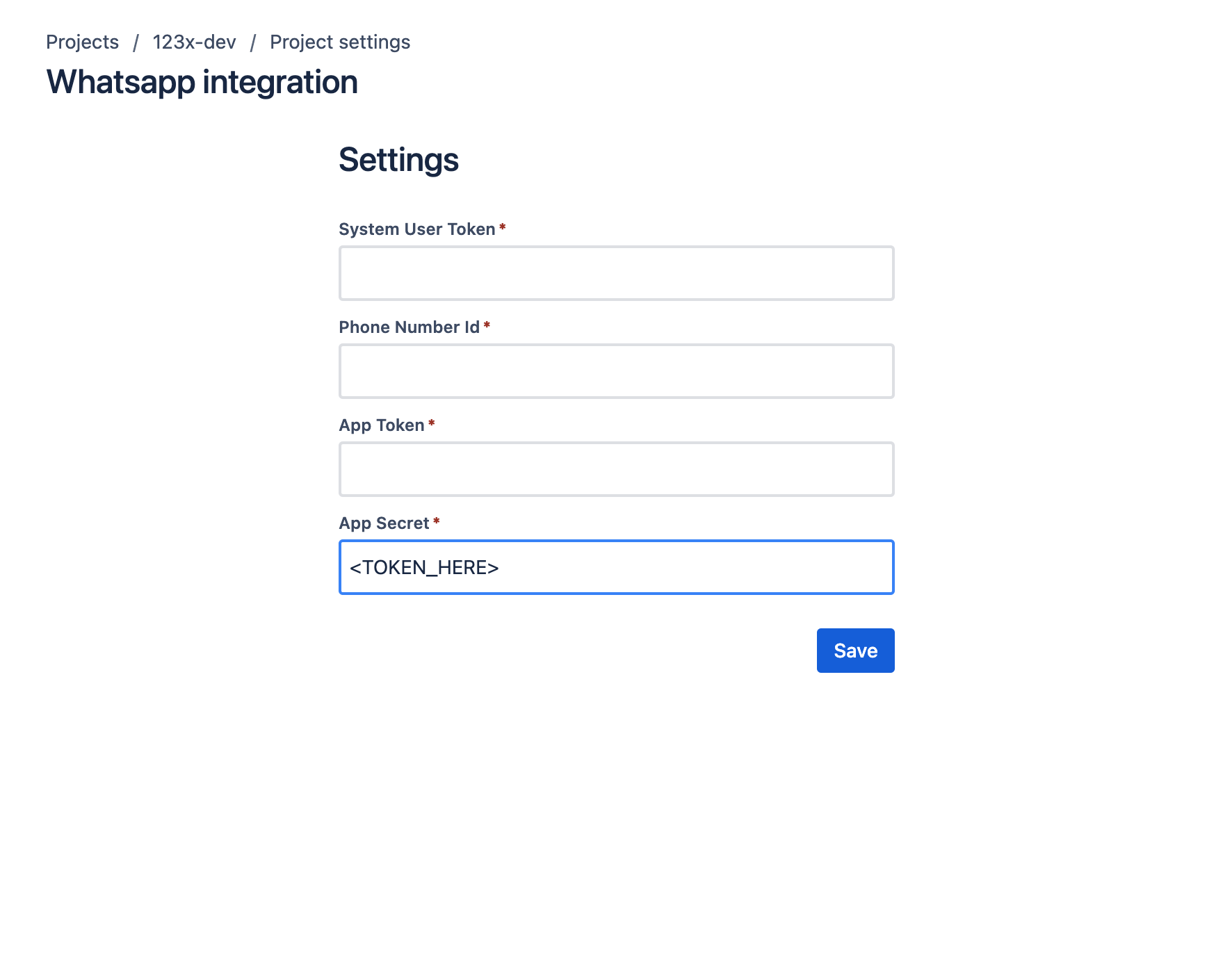
Step Final: Add a Real business number to Whatsapp
Once you are ready to start sending messages to your customers, you can add a real business phone number in the API Setup panel and create a real WhatsApp Business Account.
🥳✅ Congrats on Onboarding Whatsapp onto your Jira Service Desk.