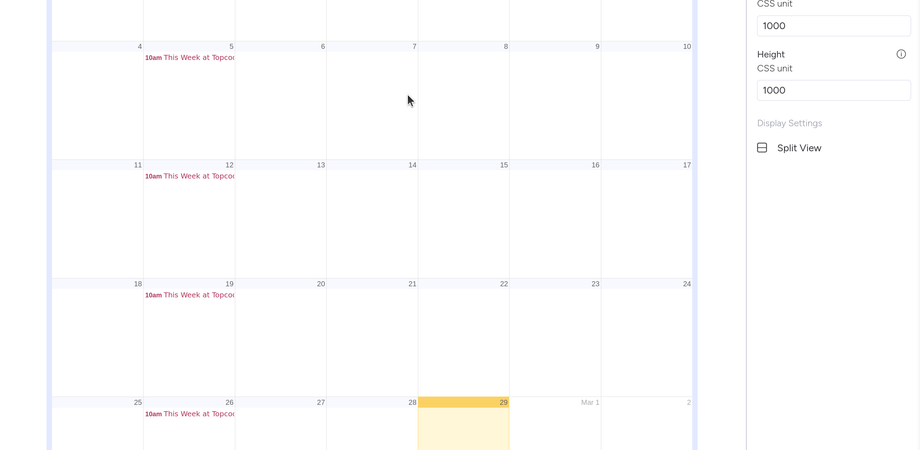
How to embed Google Calendar in monday.com
- Prakash Natarajan
- February 27, 2024
- 01 Min read
- google , calendar , embed , monday.com
This blog explains you how you can embed Google Calendar within monday.com, enabling seamless collaboration for your team without having to leave monday.com.
Step 0: pre-req
If you have not already installed Embed Pro for monday.com, please do so by using the below link.
Embed Pro helps you to embed google calendar in item view, dashboard view and board view. Checkout this link for more details of how to configure it.
Step 1:
- On a computer, open Google Calendar. You can only get the code to embed in your website from a computer, not the Google Calendar app.
- In the top right, click Settings Settings and then Settings.
- On the left side of the screen, click the name of the calendar you want to embed.
- In the “Integrate calendar” section, copy the iframe code displayed.
- Under the embed code, click Customize.
- Choose your options, then copy the HTML code displayed.
The html contains the url in src tag. Copy that url and paste in URL textbox from step 0.
That is it.
Support
Shoot us an email if you are still having trouble embedding canva links. Thanks.